Grameen Phone 4G Pocket Router Specification, Price & Review
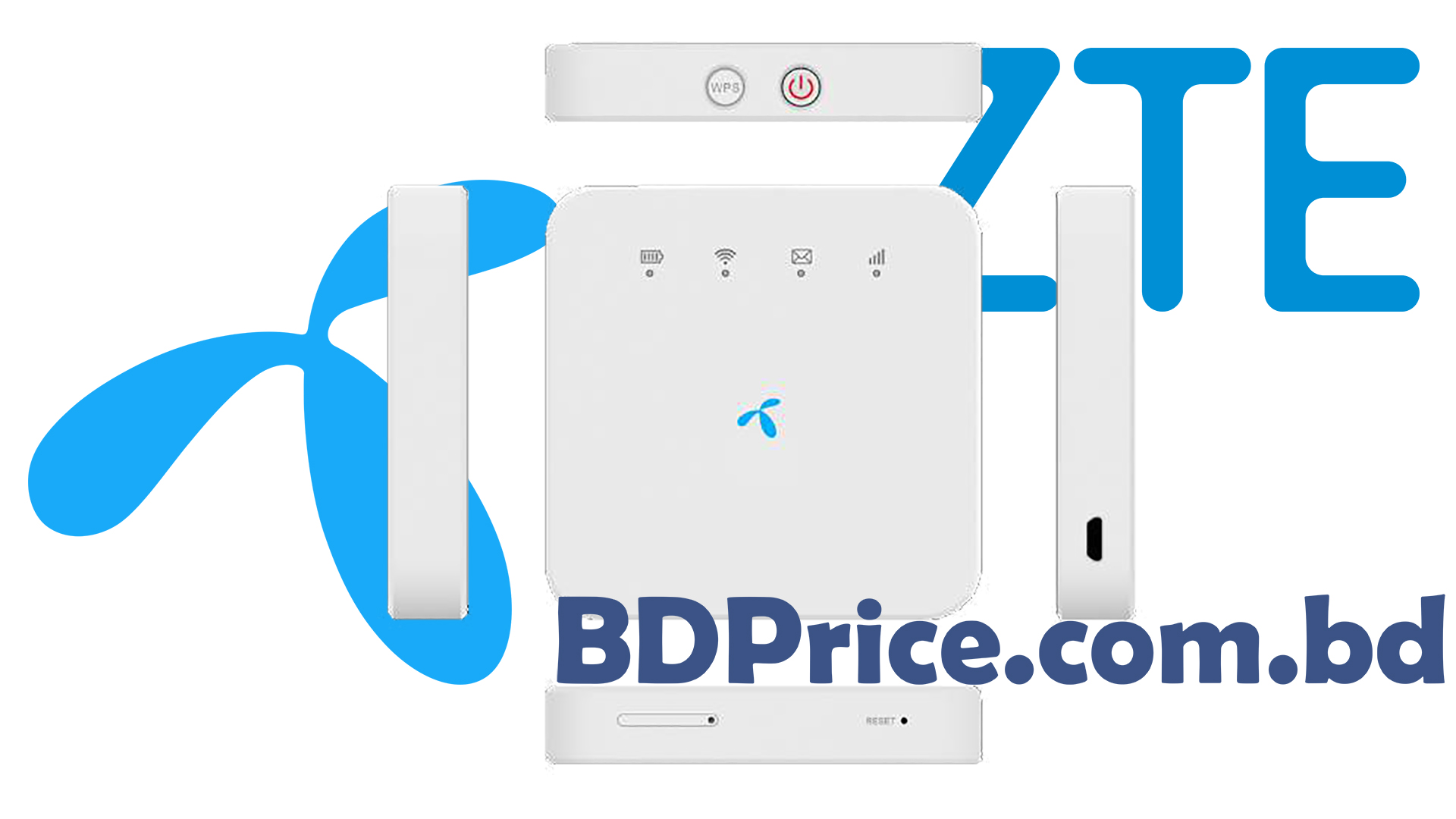
Grameen Phone 4G Pocket Router is one of the budget-friendly routers in Bangladesh at this time. The customer gets the best satisfaction in this budget about this. Today we will review this product. All the functions, settings, pros, and cons will present in this review. To know all information about this router please read the post.
Grameen Phone 4G pocket router full specification, price & review:
| Name: | ZTE Grameen Phone 4G Pocket Router |
| Models: | MF927U |
| Price in Bangladesh: | BDT. 2,999 Taka Only |
| Battery: | 2000 mAh |
| Network: | 2G, 3G & 4G |
The number of internet users is constantly increasing in our country. Recently many new mobile phone users are using the internet. People who used to use the internet irregularly are now using it a lot more. There has been a big change in the overall use of the Internet by people.
The growth of broadband internet subscribers with mobile phones is also showing a positive trend. Since the mobile phone does not have proper internet coverage in most places, most of the customers of this user cannot always use the internet properly everywhere.
Due to this, it is often seen that customers are interested in buying pocket routers. Yes, today we are going to review with such a pocket router. Here are the things we are going to present…
What is a pocket router and how does it work?
Pocket routers work much like modems. There you have to run the internet by inputting the modem in the computer, But here you can run it by connecting to the Wi-Fi computer of the pocket router. The advantage of this is that you can run your device by connecting the router’s Wi-Fi by leaving the router where the SIM’s network speed is higher.
You can insert any SIM into it and run the internet. You have to buy an internet package according to the offer of your SIM operator and use the internet.
Why use a pocket router?
The biggest thing is that it is a portable device. You can use this pocket router in areas or areas where the network speed varies from place to place. Many people can use the internet at the same time by keeping the pocket router in a place where the network speed is very good.
The pocket router can come in handy even when you have to go out for a lot of work. In addition, in the current high-graphics games, if you play those games using the mobile Internet, the phone heats up quickly, resulting in the mobile phone is damaged in less time than normal. In that case, you can play any game on mobile by turning on the phone’s Wi-Fi using the pocket router.
GP Pocket Router
The pocket router we are going to talk about today is called ‘Grameen Phone MF927U 4G Pocket Router’ in the Bangladesh market. It is a device made by ZTE, a telecommunications and information technology manufacturing company in China. This device has been officially launched in Bangladesh by Grameen Phone, a telecommunications & networking company in Bangladesh.
GP Router Full Specifications:
| ✭ General : | |
| Model | Grameen Phone MF927U 4G |
| Router Type | 4G Pocket Router |
| OS Compatibility | All Main stream OS supported |
| Warranty | 2 years |
| ✭ Body : | |
| Dimensions (HxWxT) | 77.73 x 77.73 x 14.244 mm (3.06 x 3.06 x 0.56 in) |
| Build Material | Plastic Body |
| Color | White |
| Weight | 95 g (3.35 oz) |
| ✭ Physical Parts : | |
| SIM card slot | 1 x Micro SIM Card |
| Button | 1 x Power Button 1 x WPS Button 1 x Reset Button |
| ✭ Connectivity : | |
| SIM | Single Micro SIM |
| Network Technology | FDD/TDD/UMTS/GSM |
| Network | 2G, 3G & 4G |
| Network Selection Mode | Automatic & Manual |
| Wi-Fi | Wi-Fi 802.11 b/g/n |
| Operating Frequency | 2.4GHz 2X2 |
| Band | Single |
| USB | micro-USB 2.0 |
| ✭ Battery : | |
| Battery Type & Capacity | Non-removable 2000 mAh |
| Charging Time | 2 Hours |
| Working Time (Strong 4G) | 8 Hours |
| Working Time (Poor 4G) | 5:30 Hours to 6:00 Hours |
| ✭ Additional Info : | |
| Software Installer | WebUI |
| Max SSID | 1 x Main SSID 1 x Guest SSID |
| Max Usar Number | Up to 10 User Connections |
| Wi-Fi Coverage Mode | – Short Range Mode – Standard Mode – Pass-Through Wall Mode |
| LED Indicators | 4 LED Indicators – Battery Indicator (Red+Green LED) – Wi-Fi Indicator (Blue LED) – SMS Indicator (Blue LED) – Network Indicator (Red+Green+Blue LED) |
| Portable | Yes |
| ✭ Package Content : | |
| Box (Inside) | 1 x Device 1 x 5W Charger with micro-USB cable 1 x SIM ejector tool 1 x Quick User Guide 1 x Warranty card |
| Box (Outside) | 1 x GP 4G SIM card (free) |
Guide Lines:
💠 WPS & Power Button:
- Power Button –
- Press and hold for about 2 seconds to power on/off your device.
- Press and hold for about 10 seconds to power off your device, if it is in abnormal status. And then press and hold for about 2 seconds to power on your device again.
- WPS Button –
- Press and hold for 2 seconds to activate the WPS function.
💠 Indicator lights:
- Battery Indicator –
- Red Solid/Blinking : The Battery is Low. Please charge the battery.
- Green Blinking : The Battery is being charged.
- Green Solid : The Battery level is middle or high.
- Light OFF : Your device is powered OFF and not being charged.
- Wi-Fi Indicator –
- Blue Solid : Wi-Fi is active.
- Blue Blinking : WPS is active.
- Light OFF : Wi-Fi is OFF
- SMS Indicator –
- Blue Solid : You have unread messages.
- Blue Blinking : You have new messages or the message storage is full.
- Light OFF : There is neither an unread message nor a new message.
- Network Indicator –
- Red : The device is in error status.
- The device is not registered to the mobile network.
- There is no micro-SIM card inserted.
- There is no network service available.
- Green Solid : The device is registered to the 2G/3G mobile network.
- Green Blinking : The device is connected to the 2G/3G mobile network and data is being transferred.
- Blue Solid : The device is registered to the 4G LTE mobile network.
- Blue Blinking : The device is connected to the 4G LTE mobile network and data is being transferred.
- Red : The device is in error status.
💠 System Reset:
- Insert the tip of the tray eject tool into the Reset Hole.
- Press and hold for 2 seconds to restore your device to the factory.
💠 micro-SIM card tray:
- Insert the tip of the tray eject tool into the SIM card tray Hole.
- Pull out the card tray and place any active micro-SIM card on the tray. Carefully slide the tray back into place.
💠 micro-USB Connector:
- You can use this micro-USB jack as a router charging port.
- Also, you can use this micro-USB jack for the Ethernet connection of the computer.
Connecting to your Device:
- Using Wi-Fi :
- Power on your pocket router.
- Ensure that your computer or other devices have enabled Wi-Fi, and search for available wireless networks.
- Select the Wi-Fi name (SSID) of your device, and click Connect.
- Enter the Wi-Fi password if necessary, and click OK.
- Wait until the client device is connected to your device successfully.
- Using a USB Cable :
Control your Pocket Router:
- Using Wi-Fi :
- Power on your pocket router.
- Ensure that the connection between the router and your device is correct.
- Open the Internet browser and enter http://192.168.0.1/ in the address bar.
- Enter the password to log in to the 4G Mobile Hotspot configuration page. [Note: View the label on the device to get the default password. Default Password: admin]
- If you are only a smartphone user, you can always turn on “Mobile Mode to PC Mode” for advanced admin panel settings.
- Using ZTE Link (Android APP) :
- Power on your pocket router.
- Ensure that the connection between the router and your device is correct.
- Download the ZTE Link application on the Play Store, and Open the ZTE Link application for the user’s friendly settings. Download Link
- Enter the password to log in to this app for more settings. [Default Password: admin]
- Using a USB Cable :
- Connect a computer to your device with a USB cable.
- Power on your pocket router. The operating system detects and identifies new hardware and automatically installs the “
 GP Connect” software.
GP Connect” software. - Open the “
 GP Connect” software.
GP Connect” software. - Enter the password to log in to the 4G Mobile Hotspot configuration page. [Note: View the label on the device to get the default password. Default Password: admin]
BD Price info:
With this intention, All of our product data collection sources are the Internet. Our team shared all kinds of reviews, details, and prices in Bangladesh have been collected from various websites on the Internet. We have tried to present the information to you through verification and selection from the internet. We sincerely apologize for any inconvenience this may cause. Before buying any product, you should check and choose well.



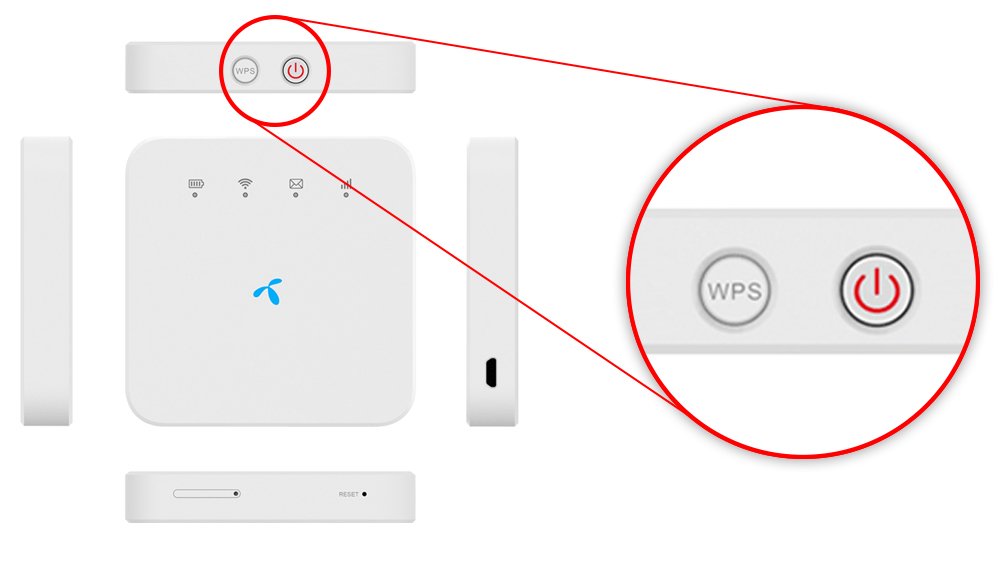
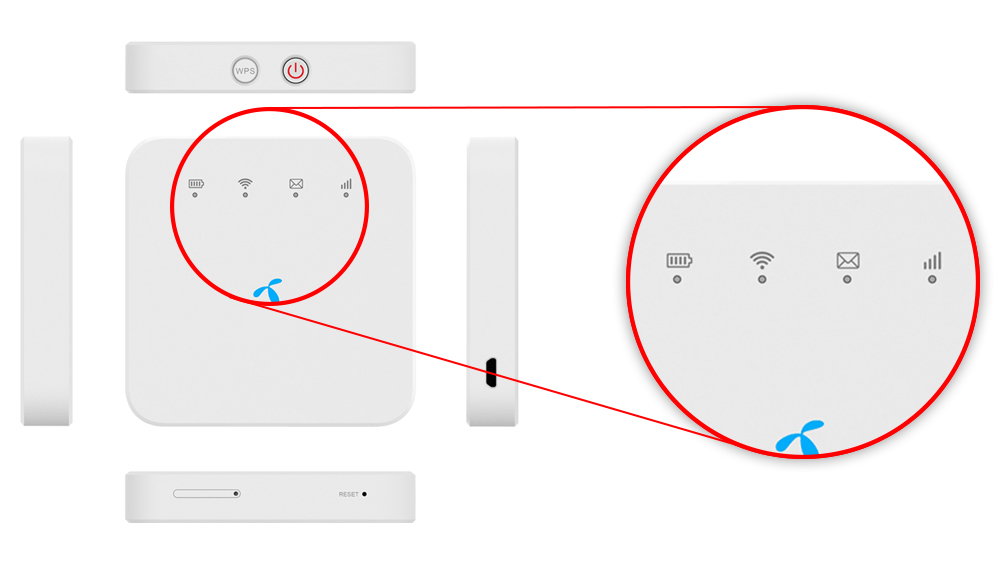
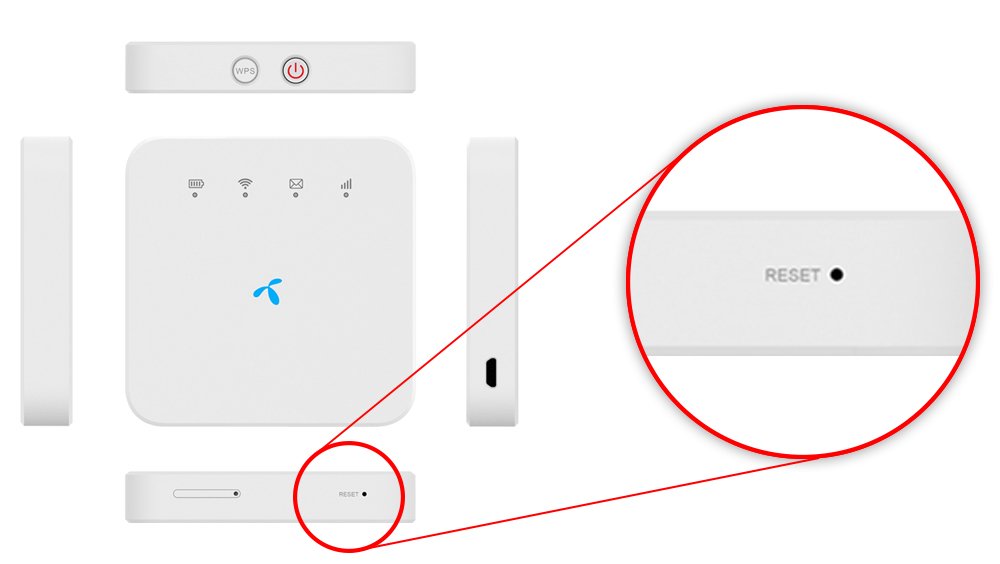
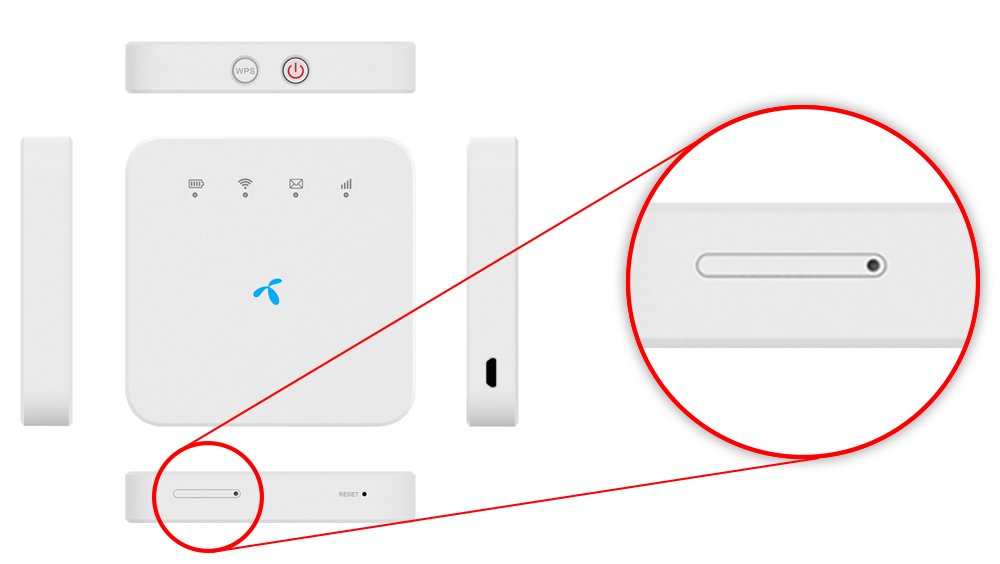
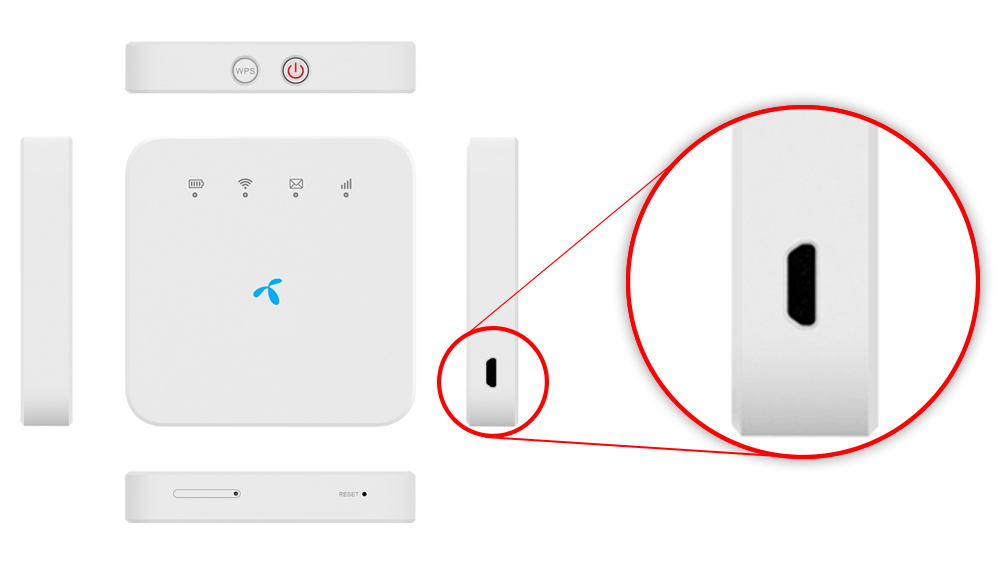





I absolutely love your blog… Pleasant colors & theme.
Did you create this amazing site yourself? Please reply back as I’m trying to create my very own site and would like to know where you
got this from or just what the theme is called.
Kudos!
This information is invaluable. Where can I find out more?
Good
Hi, always i used to check website posts here in the early hours
in the daylight, because i enjoy to gain knowledge of more
and more.
Really informative article post.Really thank you! Keep writing.